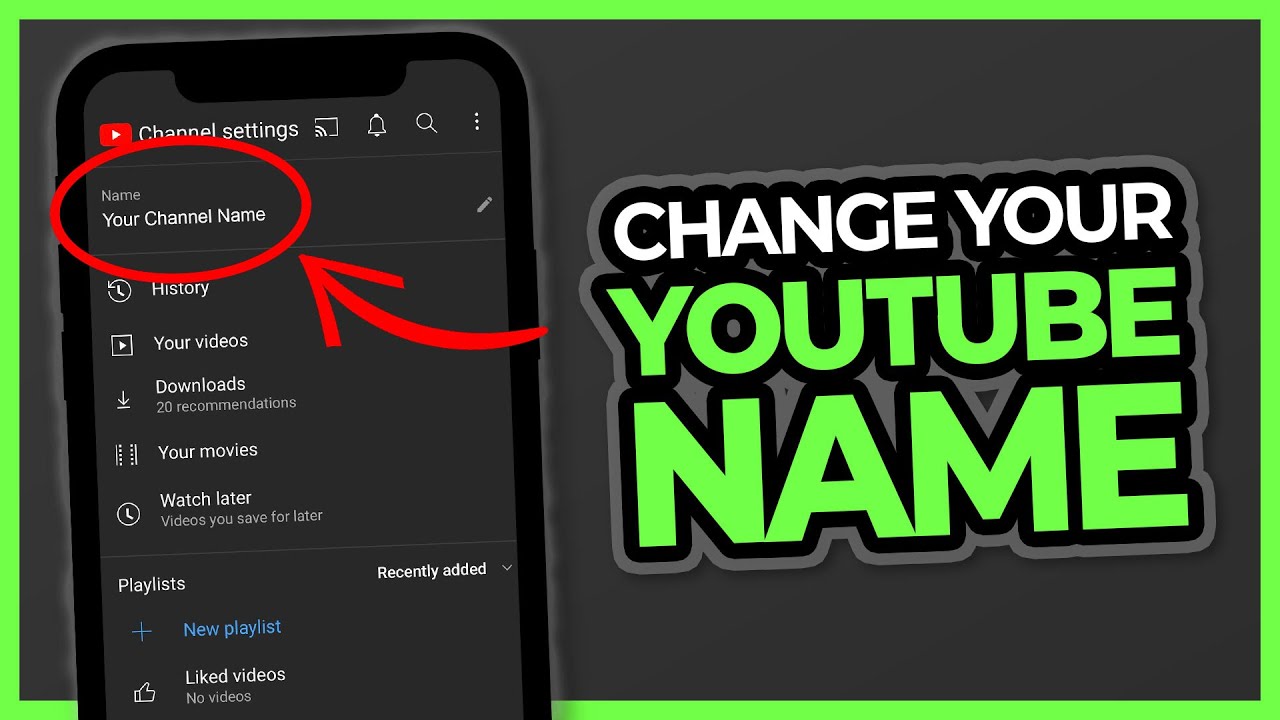How To Change YouTube channel name essential step for creators who want to rebrand, grow their audience, or reflect new content directions. Whether you are a YouTube creator, small business owner, or casual user, this step-by-step guide will show you exactly how to change your channel name on desktop and mobile devices in 2025.
Why You Might Want to Change Your YouTube Channel Name
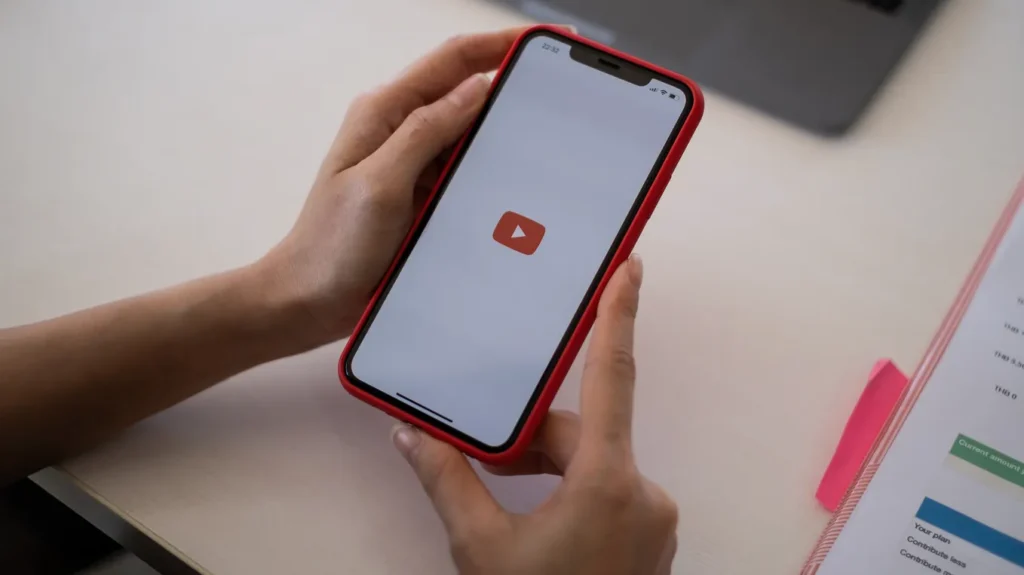
Table of Contents
Before diving into the steps, it’s important to understand why changing your channel name can be beneficial:
- Rebranding: If your content or niche has shifted, a new name can reflect your updated focus.
- Professionalism: Align your channel name with your business or personal brand for better recognition.
- Audience Appeal: A clear, catchy name is easier for viewers to remember and share.
- Fresh Start: Sometimes, a new name is just the push your channel needs to attract attention.
How to Change Your YouTube Channel Name on Desktop (PC)
Follow these steps to update your channel name using a computer:
- Sign in to your YouTube account.
- Click on your profile picture and select YouTube Studio.
- In the left-hand menu, click Customization, then go to Basic info.
- Click the pencil icon next to your current channel name.
- Enter your new channel name and click Publish.
Note: Changing your channel name may remove your verification badge. Make sure your new name aligns with YouTube’s policies.
How to Change Your YouTube Channel Name on Mobile (iPhone & Android)
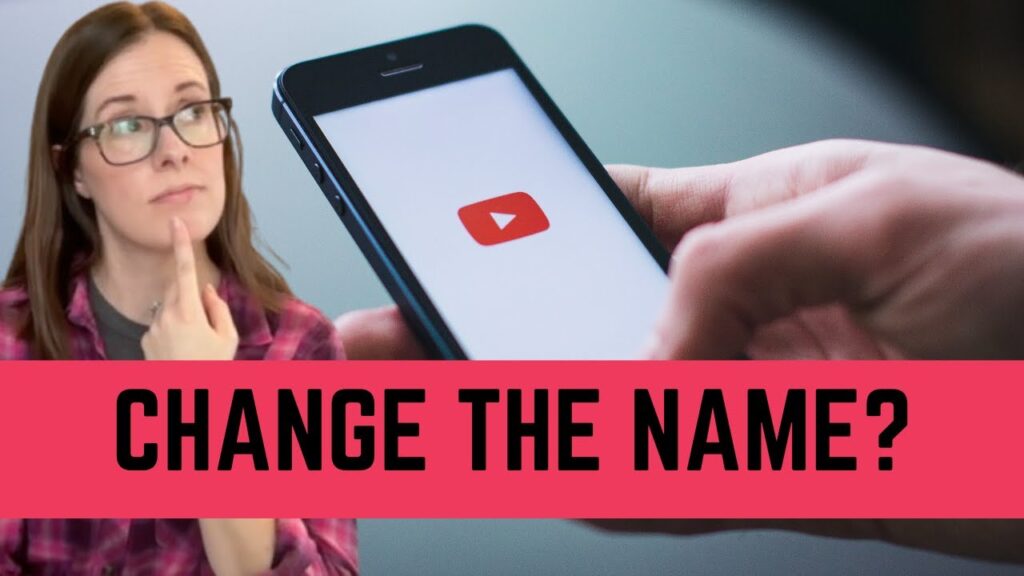
You can also update your channel name directly from your smartphone.
Using the YouTube App:
- Open the YouTube app and tap your profile picture.
- Select Your channel, then tap Edit Channel.
- Tap the pencil icon next to your channel name.
- Enter your new name and tap OK/Save.
Using the YouTube Studio App:
- Open the YouTube Studio app and tap your profile picture.
- Select Edit Channel Profile.
- Tap the pencil icon next to your channel name.
- Enter the new name and tap Save.
Tip: App interfaces may slightly differ depending on your device and app version.
Important Considerations Before Changing Your Channel Name
Changing your channel name is easy, but keep these factors in mind:
| Consideration | Details |
|---|---|
| Frequency | You can change your name twice within 14 days. |
| Verification | Your verification badge will be removed if you change the name. |
| Handles | Both old and new handles work for 14 days. |
| Guidelines | Ensure your new name complies with YouTube’s Community Guidelines. |
Tips for Choosing a New YouTube Channel Name
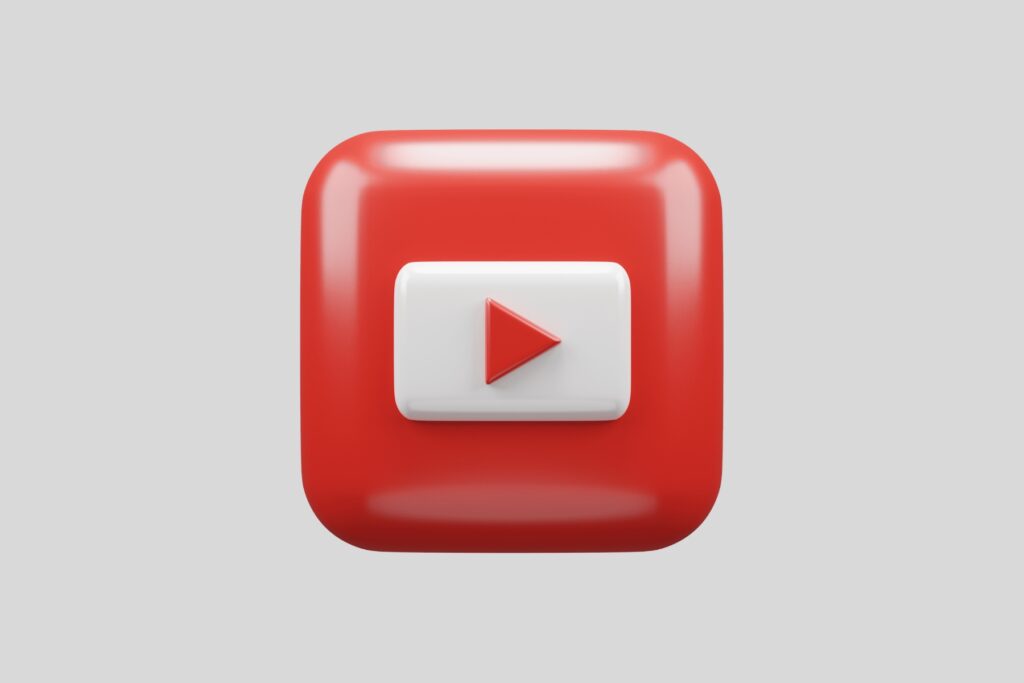
Choosing the right name is just as important as knowing how to change it:
- Keep it short and memorable.
- Reflect your content niche or brand.
- Avoid confusing special characters or numbers.
- Check availability across social media platforms.
- Consider SEO-friendly keywords to help users discover your channel.
Pro Tip: Use tools like The SEO Auditor to analyze your channel name for SEO effectiveness and branding impact.
Frequently Asked Questions (FAQ) About how to change youtube channel name
Q1: Can I change my YouTube channel name without affecting my Google account?
Yes. Updating your YouTube channel name does not change your Google account name.
Q2: How often can I change my YouTube channel name?
You can update your channel name twice every 14 days.
Q3: Will changing my channel name affect my subscribers?
No. Your subscribers and their notifications remain intact.
Q4: How can I revert to my old channel name?
You can revert within 14 days of the change.
Q5: Can I change my name for YouTube comments separately?
Yes. Comments use your channel name, so changing your channel name updates it for comments automatically.
Conclusion
Changing your YouTube channel name is a simple but powerful way to refresh your brand, attract viewers, and align with your content goals. By following this 2025 step-by-step guide, you can confidently rename your channel on both desktop and mobile devices.
For more expert tips on YouTube SEO, channel optimization, and growth strategies, consult The SEO Auditor today and take your channel to the next level.