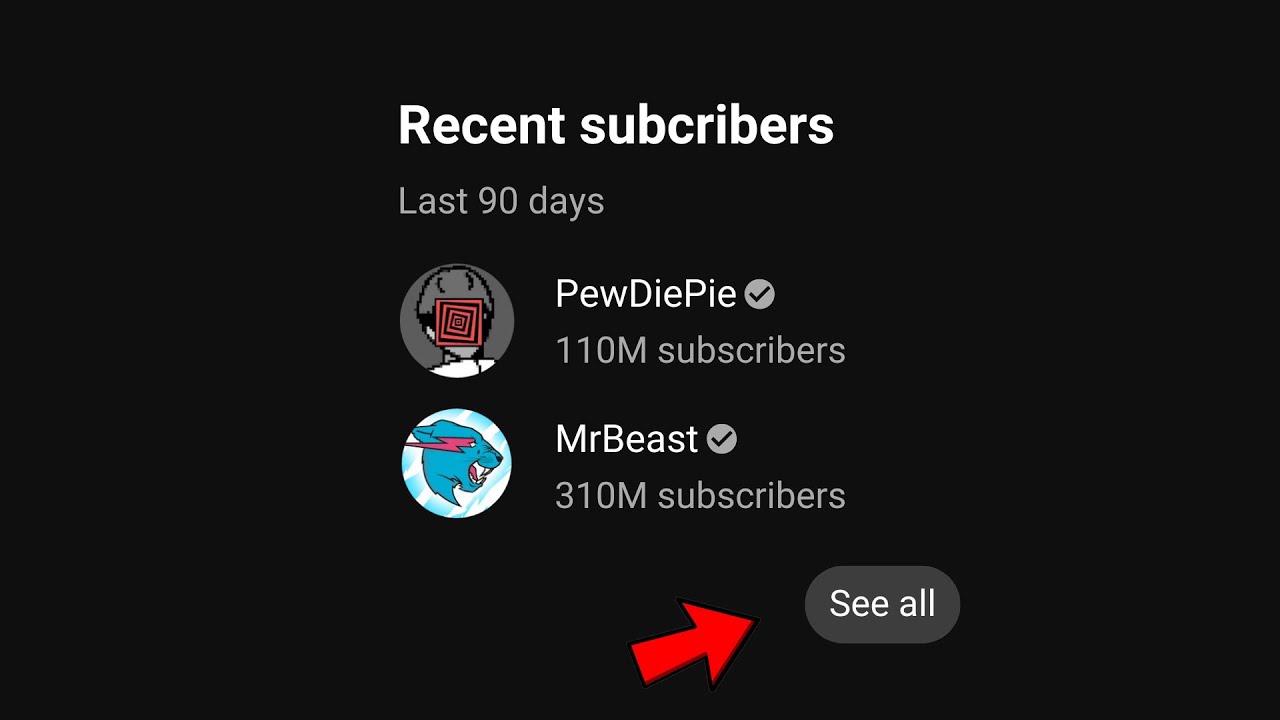Building a YouTube channel is not only about creating videos — it’s about growing and engaging with your audience. One of the most common questions creators ask is: “How can I see who my subscribers are on YouTube?”
The answer is not as straightforward as many expect. YouTube allows you to view some of your subscribers, but there are restrictions depending on their privacy settings and whether you’re checking from desktop, mobile, or using third-party tools.
Understanding YouTube Subscribers: Public vs. Private

Table of Contents
Before learning the steps, it’s important to understand how YouTube’s subscriber system works.
Public Subscriptions
If a user has set their subscriptions to public, you’ll be able to see their username, profile picture, and subscription date in YouTube Studio.
Private Subscriptions
If a user’s subscriptions are private (which is the default setting for many accounts), you won’t see their name in your subscriber list. This explains why your subscriber count might be higher than the number of names visible.
Key Takeaway
👉 You’ll only see subscribers who have made their subscriptions public. Others remain hidden to protect user privacy.
How to See Your Subscribers on YouTube (Desktop)
The best way to view subscribers is through YouTube Studio on desktop. Follow these steps:
Step 1: Open YouTube Studio
- Go to studio.youtube.com.
- Log in with the Google account linked to your channel.
Step 2: Access the Dashboard
- On the Dashboard, look for the Recent Subscribers card on the right-hand side.
- This card shows the most recent public subscribers.
Step 3: Expand the List
- Click “See All” to open the full subscriber list.
- Use filters (Last 7 days, 28 days, 90 days, or Lifetime) to view subscribers across different time ranges.
- You can also sort by “Most recent” or “Most popular” (by subscriber count).
What You’ll See
- Username
- Profile picture
- Subscription date
- Subscriber count of that user (if available)
How to See Your Subscribers on YouTube (Mobile)
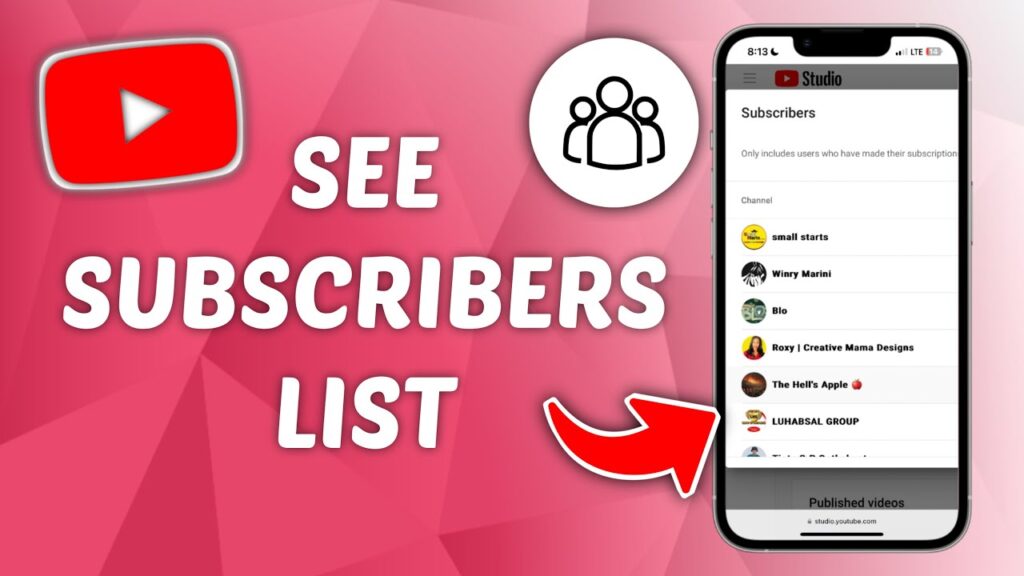
Most creators use the YouTube Studio app on mobile. Here’s how to check:
Step 1: Download the YouTube Studio App
Available for both Android and iOS. Log in with your channel account.
Step 2: Open Analytics
- Go to the Analytics section.
- Tap on the Audience tab.
Step 3: Recent Subscribers
- You’ll see the Recent Subscribers list.
- Just like on desktop, only public subscribers are visible.
⚠️ Note: The regular YouTube app only shows subscriber count, not individual names. To see names, you must use the Studio app.
Why You Can’t See All Your Subscribers
Many creators panic when they don’t see certain subscribers. Here’s why:
- Private Settings – The subscriber has set their subscriptions to private.
- Suspended/Deleted Accounts – YouTube removes them from lists.
- Spam Accounts – YouTube automatically filters out suspicious subscriptions.
- Recent Activity – Sometimes it takes a few hours for a new subscriber to appear.
- Time Filter – You may be viewing “Last 28 days” instead of “Lifetime.”
👉 Understanding these reasons prevents confusion when numbers don’t match.
Can You Export or Download Your Subscriber List?
Officially, YouTube doesn’t allow exporting all subscriber names. However, there are some options:
Option 1: Manual Export
You can manually copy your Recent Subscribers list from YouTube Studio.
Option 2: Google Takeout
Google’s data export tool allows you to download your entire channel data, including subscriber counts (but not always names due to privacy).
Option 3: Third-Party Tools
Some websites claim to let you export subscriber lists, but:
- Many are unreliable or unsafe.
- They may violate YouTube’s Terms of Service.
- Use caution before entering your credentials.
✔️ Recommendation: Stick to YouTube Studio and Google Takeout for safety.
Common Misunderstandings About YouTube Subscribers
- “Why don’t I see all 1,000 subscribers by name?”
→ Because many are private. - “Can I see mutual subscribers (who I subscribed to as well)?”
→ No, YouTube doesn’t display mutual lists. - “Does subscriber count always match the visible list?”
→ No, because private subscribers are counted but not shown. - “Can I see my very first subscribers?”
→ Yes, if they kept their subscription public, by filtering Lifetime.
Pro Tips to Grow Visible Subscribers
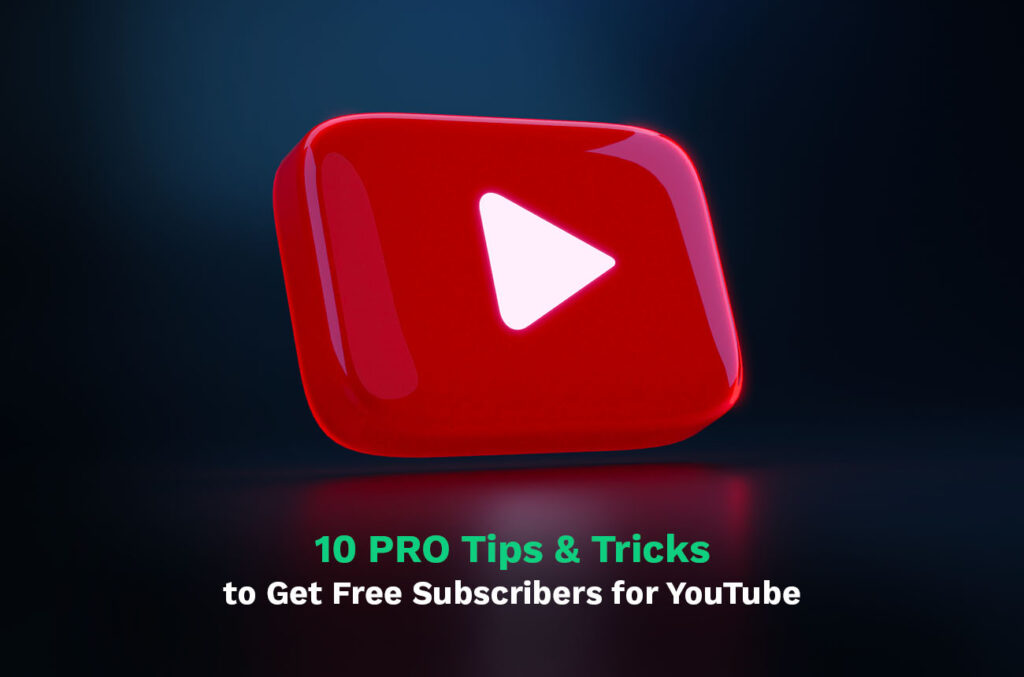
- Encourage viewers to make subscriptions public
Add a note in your videos: “Make your subscriptions public so I can thank you by name.” - Engage with recent subscribers
Shout them out in videos or community posts — it motivates others to go public. - Check subscribers regularly
Monitoring trends helps you understand which content brings in new subscribers. - Use Analytics deeply
Audience demographics, watch time, and traffic sources help you grow strategically.
Frequently Asked Questions (FAQ)
Q1: How do I see who subscribed to me on YouTube?
A: Open YouTube Studio → Dashboard → Recent Subscribers → See All.
Q2: Why can’t I see some subscribers?
A: They may have private subscriptions, or their accounts were removed.
Q3: Can I see all my past subscribers?
A: Only those who kept subscriptions public. Use “Lifetime” filter in Studio.
Q4: Can I export my subscriber list?
A: YouTube does not officially allow exporting names, but you can use Google Takeout for partial data.
Q5: Can I see my subscribers on the YouTube mobile app?
A: The regular app shows only counts. Use the YouTube Studio app for names.
Conclusion
Knowing how to see your subscribers on YouTube is crucial for building a stronger creator-audience relationship. While you can’t see everyone due to privacy settings, YouTube Studio (desktop and mobile) gives you a clear view of public subscribers.
To maximize your growth:
- Regularly monitor your subscribers in YouTube Studio.
- Encourage viewers to make their subscriptions public.
- Use analytics to understand what content drives the most engagement.
By combining this knowledge with consistent content creation, you’ll grow not just your subscriber count — but a loyal, engaged audience.
To grow your YouTube presence faster, you also need strong SEO strategies. Check out our complete guide on The SEO Auditor to boost your channel’s visibility and reach more subscribers.