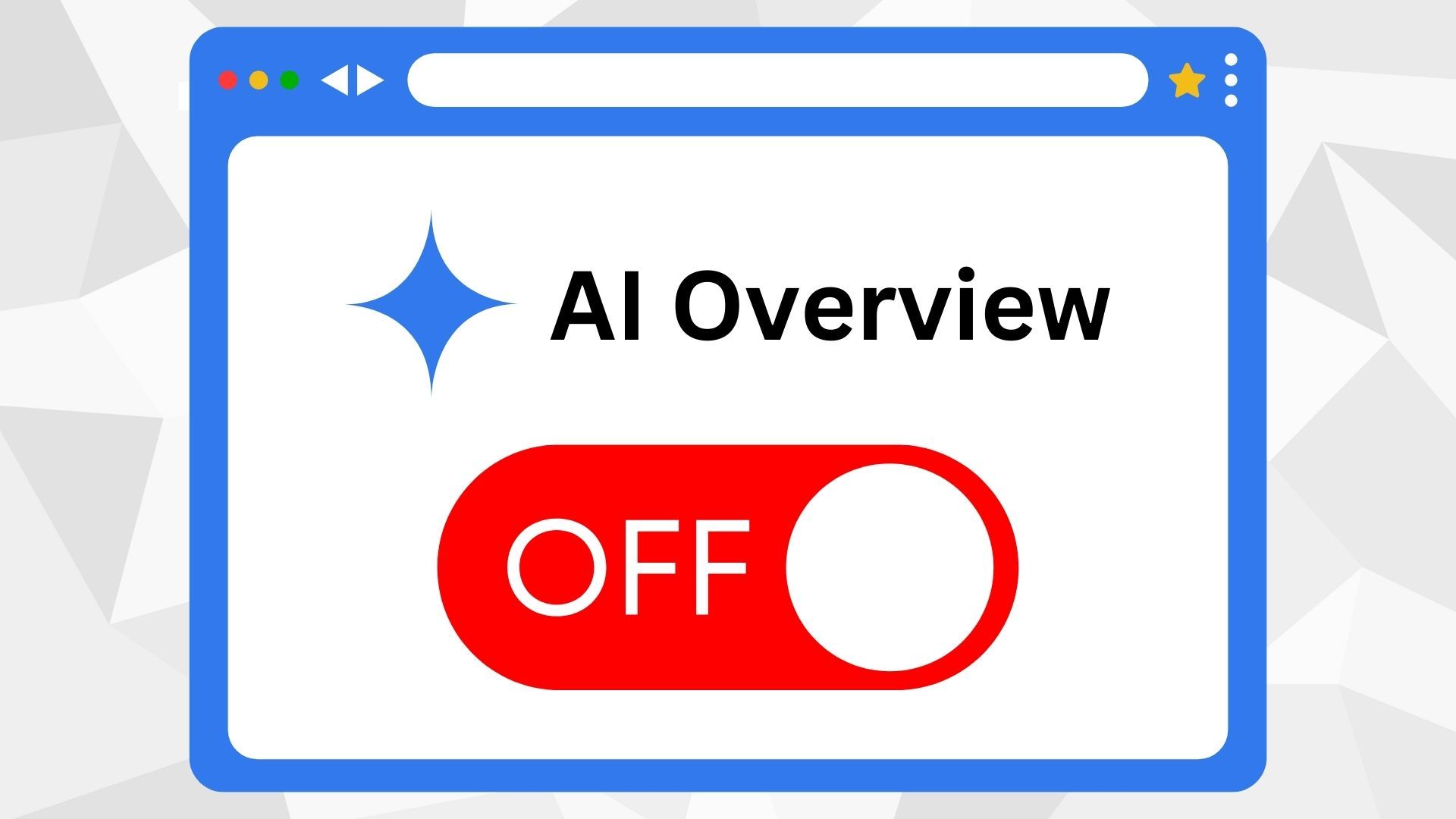Google’s AI Overviews have become one of the most talked-about features in recent years. While they aim to provide quick summaries powered by generative AI, not every user finds them helpful. Many complain about inaccuracies, cluttered results, or simply preferring the traditional list of blue links.
If you’ve been searching for how to turn off AI on Google, this guide breaks down everything you need to know in 2025 — including workarounds, browser tweaks, and alternative search options.
Why Do People Want to Turn Off Google AI?
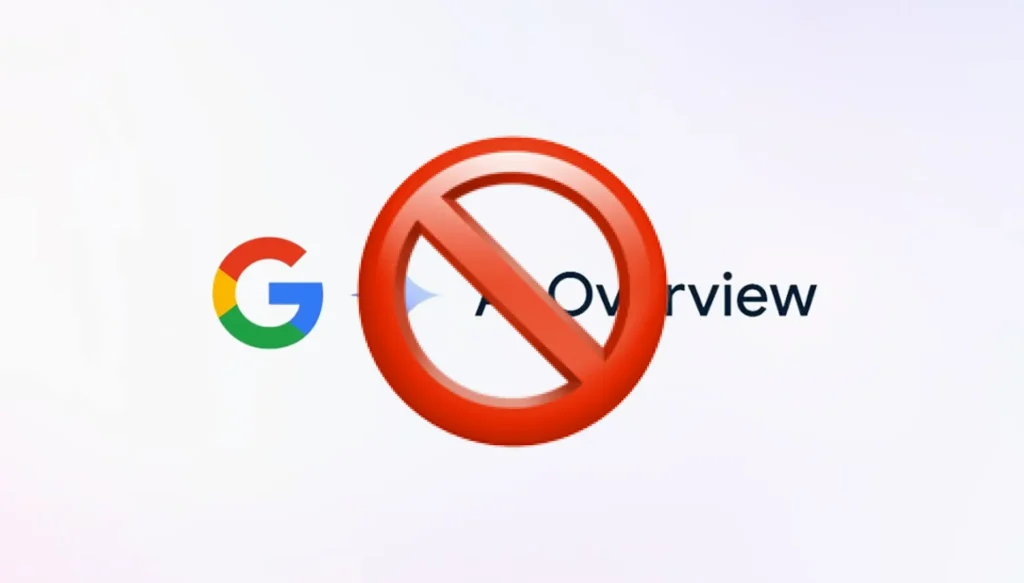
Table of Contents
Before diving into solutions, let’s look at the main reasons users dislike AI Overviews:
- Accuracy issues – Sometimes the AI generates misleading or incorrect answers.
- User control – Google does not provide a permanent “off” switch for AI Overviews.
- Privacy concerns – AI features often require analyzing more user data.
- Preference for classic results – Many simply prefer browsing links over AI summaries.
Can You Officially Turn Off Google AI?
The short answer: No.
Google has confirmed that AI Overviews are a core part of Search and cannot be completely disabled. However, you can use several workarounds to hide or bypass them, making your experience much closer to traditional Google Search.
How to Turn Off AI on Google: Best Workarounds
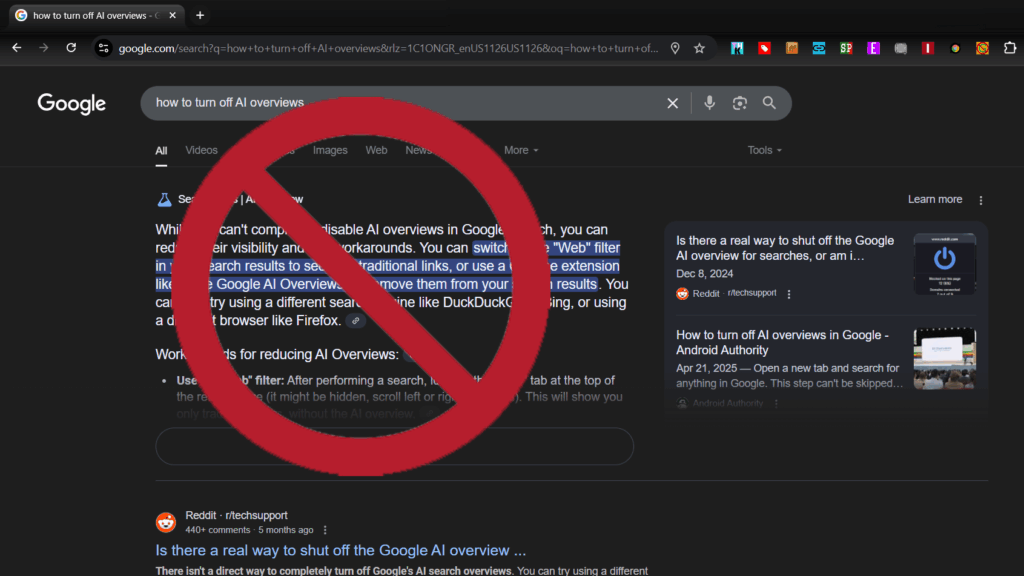
1. Use the “Web” Filter
After performing a Google search, select the “Web” tab at the top of the results page. This filter shows only traditional links and removes AI summaries.
2. Add &udm=14 to Search URLs
Appending this parameter to your Google Search URL disables AI Overviews.
Example:
https://www.google.com/search?q=best+coffee+beans&udm=14
For frequent use, you can set up a custom search engine in Chrome or Firefox with this parameter added automatically.
3. Install Browser Extensions
Several extensions can block AI Overviews, including:
- Hide Google AI Overviews (Chrome & Firefox)
- uBlock Origin filter with the rule:
google.com##div[jsname="yDeuDf"]
4. Modify Search Queries
Adding -ai at the end of your query often prevents AI results from appearing.
Example: best laptops 2025 -ai
5. Disable “AI Overviews and more” in Search Labs
If you opted into Google’s experimental Search Labs features:
- Click the Labs icon on Chrome.
- Select Manage.
- Toggle off AI Overviews and more.
⚠️ Note: This disables experimental AI but does not remove all AI Overviews.
Alternative Search Engines Without AI
If you truly want to avoid AI in search, switching engines may be the best choice. Popular options include:
- DuckDuckGo – Privacy-focused, no AI summaries.
- Brave Search – Transparent, minimal AI unless enabled.
- Qwant – European, privacy-centric, no AI results.
- Ecosia – Runs on Bing’s results and funds tree planting.
Extra Tip: Optimize Your Browsing Experience
Just as you can customize Google to show fewer AI results, you can also optimize how you use it every day. For example, setting Google as your default search engine makes using workarounds like &udm=14 faster. Here’s a helpful guide on how to make Google your default search engine.
FAQs on Turning Off AI in Google
1. Is there a permanent way to disable AI Overviews in Google Search?
No. Currently, Google does not offer an official “off” switch for AI Overviews. Only workarounds exist.
2. Does using Incognito mode remove AI Overviews?
No. AI Overviews appear whether or not you use Incognito, though they may behave differently based on settings.
3. Do AI Overviews collect my personal data?
Google states AI Overviews are generated by large language models trained on web content. While they don’t directly expose your private data, enabling personalized results could increase data usage.
4. Will these workarounds still work in the future?
Google can change its algorithms anytime, so methods like &udm=14 may stop working. Browser extensions and alternative engines are more reliable long term.
Final Thoughts
While there’s no official way to turn off AI on Google, the methods above give you more control over your search experience. Whether you prefer using the Web filter, customizing URLs, or even switching to a different search engine, you don’t have to be stuck with AI Overviews.
As Google continues evolving in 2025, staying informed about these options will help you maintain the search experience you prefer — fast, accurate, and under your control.