WordPress is one of the most popular website platforms, powering over 40% of all websites globally. Whether you’re a small business owner, blogger, or beginner web developer, knowing How to Install WordPress on Your Website is essential for creating a professional, functional, and SEO-friendly site. This ultimate guide will take you through every step—from preparation to post-installation tips—ensuring a smooth WordPress setup.
What You Need Before Installing WordPress
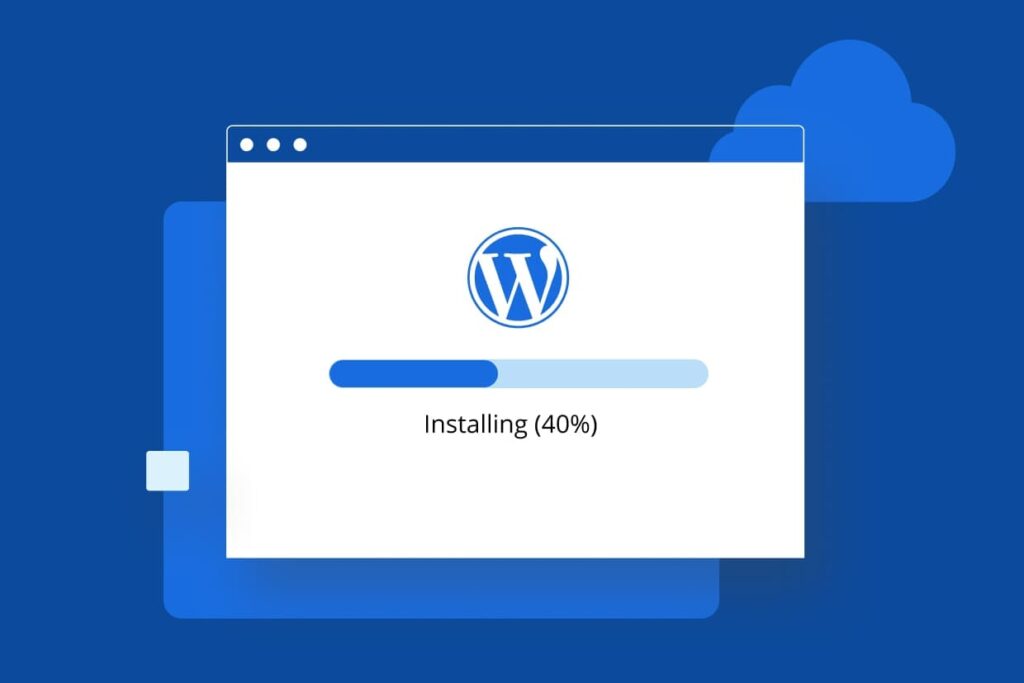
Table of Contents
Before diving into the installation process, make sure you have the following essentials:
- Domain Name: Your website address (e.g., www.yoursite.com).
- Web Hosting: A server to store your website files. Popular options include Bluehost, SiteGround, and HostGator.
- FTP Client: Tools like FileZilla allow you to upload files to your server.
- Database Access: MySQL or MariaDB database setup is required for WordPress to store content.
- Text Editor: Notepad++ or VS Code helps in editing configuration files.
Having these ready ensures a seamless WordPress installation without unexpected delays.
Step-by-Step Guide to Install WordPress
There are several methods to install WordPress on your website. We’ll cover both one-click installation and manual installation.
Method 1: One-Click Installation via cPanel
For beginners, the easiest way to install WordPress is through your hosting provider’s cPanel using auto-installers like Softaculous.
- Log in to cPanel: Access your hosting control panel.
- Open Softaculous or WordPress Installer: Look for “WordPress” under website software.
- Fill in Site Details: Enter your site name, username, password, and email.
- Install WordPress: Click “Install” and wait a few minutes.
- Access WordPress Dashboard: Visit www.yoursite.com/wp-admin to log in.
Benefits: Fast, beginner-friendly, and no coding required.
Method 2: Manual Installation via FTP
Manual installation gives you more control over your WordPress setup.
- Download WordPress: Visit wordpress.org and download the latest version.
- Create a Database: Use cPanel or phpMyAdmin to create a MySQL database.
- Configure wp-config.php: Rename
wp-config-sample.phptowp-config.phpand add your database details. - Upload Files via FTP: Connect to your server using FileZilla and upload WordPress files to your root directory.
- Run the Installation Script: Open your browser and navigate to www.yoursite.com/wp-admin/install.php. Follow the prompts to complete installation.
Benefits: More customization options and better control for developers.
Installing WordPress Locally for Development
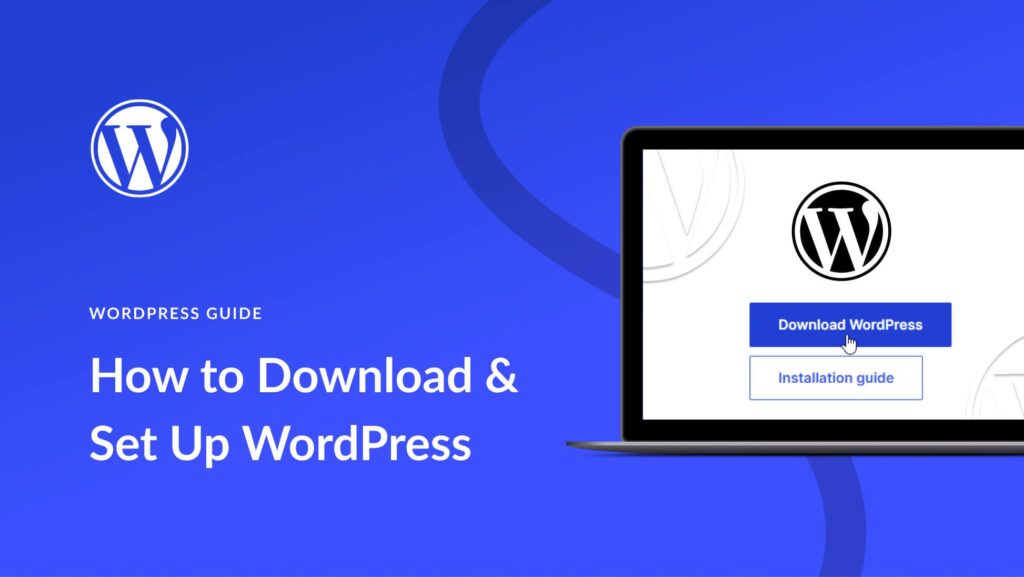
If you want to experiment or develop your website before going live, local installation is ideal.
- Use XAMPP or WAMP: These tools create a local server environment on your Windows or Mac computer.
- Set Up a Local Server: Install XAMPP/WAMP and start Apache and MySQL.
- Install WordPress Locally: Extract WordPress files into the
htdocsfolder (XAMPP) and create a local database. Run the installation script vialocalhost/yoursite.
Benefits: Safe testing, faster development, and no hosting required.
Common Installation Issues and Troubleshooting
Even with a smooth guide, sometimes errors occur. Here are solutions to common WordPress installation problems:
- Database Connection Errors: Double-check your database name, username, password, and host.
- File Permission Issues: Ensure your WordPress files have proper read/write permissions.
- White Screen of Death: Disable plugins and themes to identify conflicts.
- Plugin Conflicts: Deactivate plugins one by one to troubleshoot issues.
Post-Installation Steps
Once WordPress is installed, you should set up your website for optimal performance:
- Choose a Theme: Pick a responsive, SEO-friendly theme from WordPress repository or premium providers.
- Install Essential Plugins: Consider SEO, security, and performance plugins such as Yoast SEO, Wordfence, and WP Super Cache.
- Configure Site Settings: Adjust permalinks, timezone, and other settings.
- Secure Your WordPress Site: Use strong passwords, enable two-factor authentication, and backup your site regularly.
Pro Tip: Check out The SEO Auditor for expert advice on optimizing your WordPress website for better search engine rankings.
Frequently Asked Questions (FAQ) About How to Install WordPress on Your Website
Q1: Is WordPress free for websites?
Yes, WordPress itself is free. You only pay for hosting, domain, and optional premium themes/plugins.
Q2: Can I install WordPress on an existing website?
Yes, WordPress can be added to an existing site by creating a subdirectory or using a staging environment.
Q3: How long does WordPress installation take?
With a one-click installer, it usually takes 5–10 minutes. Manual installation may take 15–30 minutes depending on your familiarity.
Q4: Do I need coding skills to install WordPress?
No, beginners can use one-click installers. Manual installation may require basic knowledge of FTP and databases.
Conclusion
Installing WordPress on your website is straightforward when you follow a systematic approach. Whether you use one-click installation via cPanel or manual FTP setup, this guide ensures your WordPress site is ready for customization and optimization.
For more advanced SEO tips, WordPress optimization strategies, and detailed guides, visit The SEO Auditor and take your website to the next level.

