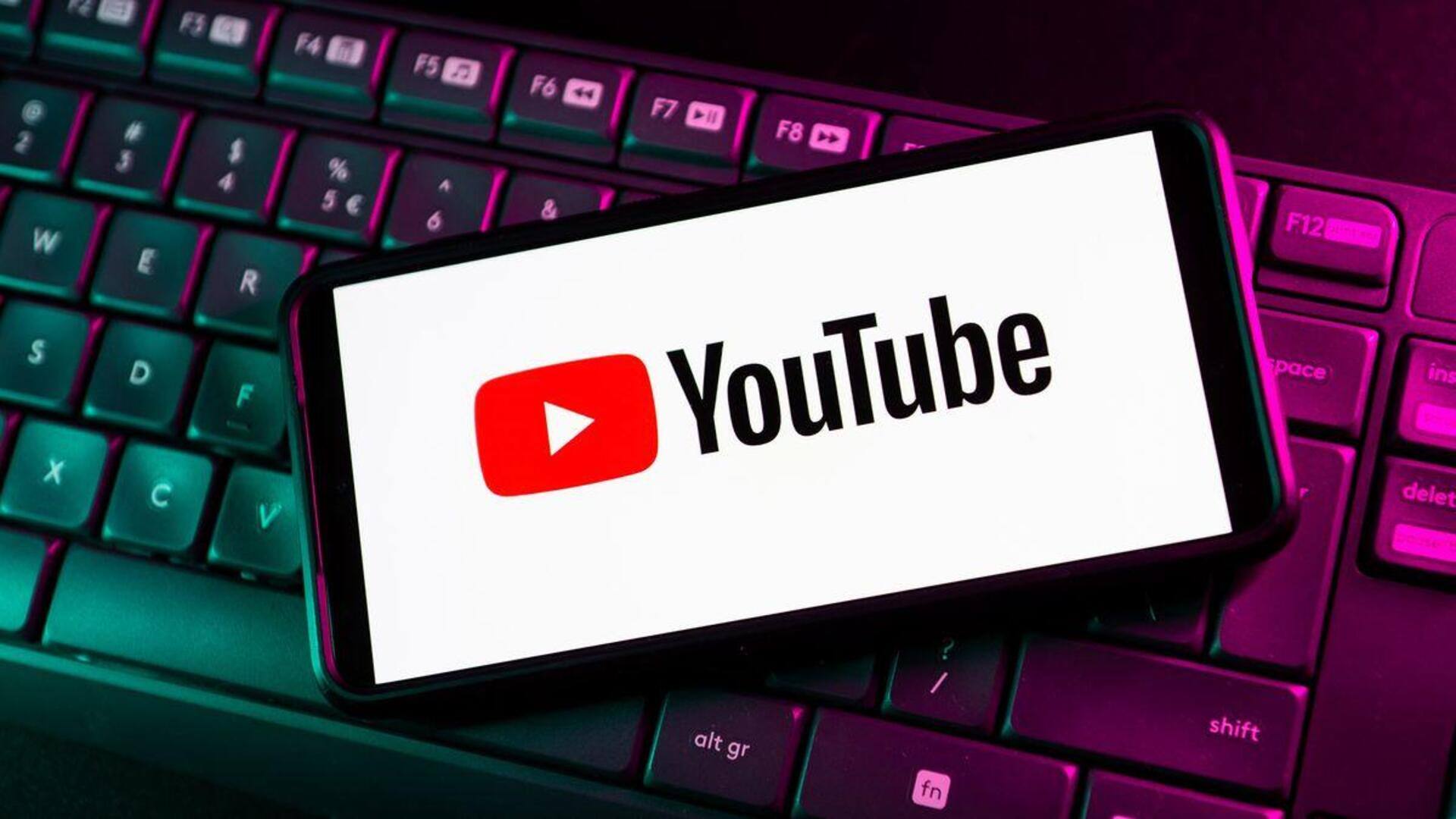YouTube has become an essential platform for entertainment, learning, and business research. However, your search history can reveal a lot about your interests, preferences, and even sensitive information. Whether you are a small business owner, student, parent, or general YouTube user, knowing how to erase YouTube search history is crucial for privacy, better recommendations, and improved security. In this guide, we’ll walk you through every step to clear your search history across all devices efficiently.
Why Should You Clear Your YouTube Search History?
Clearing your YouTube search history isn’t just about hiding what you watch. It offers several important benefits:
Privacy Concerns
Your search history can be viewed by anyone with access to your account. Clearing it regularly ensures that your private interests remain confidential.
Improved Recommendations
YouTube uses your search history to suggest videos. If your history contains irrelevant or outdated searches, clearing it can improve your recommendations.
Enhanced Security
Search history can contain sensitive queries. By erasing it, you protect your personal information from unauthorized access.
How to Erase YouTube Search History on Different Devices
YouTube search history can be cleared on phones, PCs, laptops, and TVs. Follow the steps for your specific device.
On Your Phone (Android & iPhone)
Android
-
Open the YouTube app.
-
Tap your profile picture in the top-right corner.
-
Navigate to Settings > History & privacy.
-
Tap Clear search history.
iPhone
-
Open the YouTube app.
-
Tap your profile picture.
-
Go to Settings > History & privacy.
-
Select Clear search history.
On Your PC or Laptop
Using a Browser
-
Visit YouTube.com.
-
Click the three lines (hamburger menu) on the left.
-
Select History.
-
Click Clear all search history.
Tip: You can also remove individual search entries by clicking the three dots next to them and selecting Remove from search history.
On Your Smart TV
-
Open the YouTube app on your TV.
-
Navigate to Settings.
-
Select History & privacy.
-
Choose Clear search history.
Additional Tips for Managing Your YouTube Search History
Pause Search History
Temporarily stop YouTube from saving your searches by toggling Pause search history in your account settings.
Auto-Delete
YouTube allows you to automatically delete search history after 3, 18, or 36 months, helping maintain privacy without manual effort.
Use Incognito Mode
For private browsing, use YouTube Incognito mode to prevent searches from being saved.
Frequently Asked Questions (FAQ)
Q1: How do I delete specific search entries on YouTube?
-
Go to your search history, click the three dots next to the entry, and select Remove from search history.
Q2: Will clearing my search history affect my YouTube recommendations?
-
Yes, clearing history may reset your recommendations, allowing YouTube to offer more relevant content based on new searches.
Q3: Can I recover deleted search history?
-
No, once deleted, search history cannot be recovered.
Q4: How can I erase YouTube search history on Chrome?
-
Open YouTube in Chrome, click History, then select Clear all search history. This works for PC and laptops.
Conclusion
Learning how to erase YouTube search history is a simple yet powerful way to maintain privacy, secure your account, and improve your video recommendations. Whether you’re on a phone, computer, or TV, following these steps ensures your YouTube experience remains safe and tailored to your preferences.
For more tips on digital marketing, SEO, and AI-driven strategies, visit The SEO Auditor