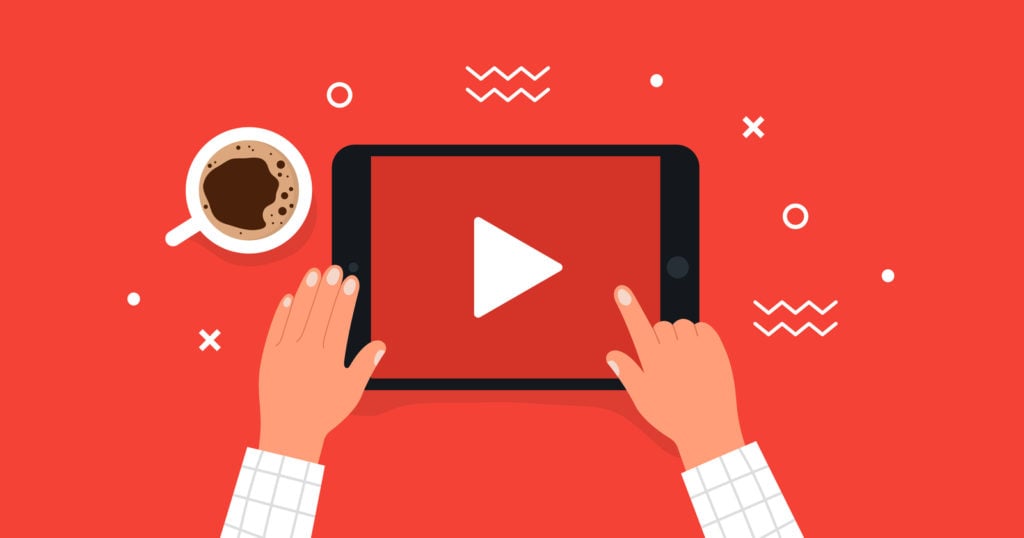Are you looking to refresh your YouTube channel’s identity or align it with your personal brand or business? Learning how to change your YouTube username can make your channel more memorable, improve your discoverability, and give your content a professional touch. In this step-by-step guide, we’ll show you how to update your channel name on desktop, mobile, and iPhone, and provide essential tips for a smooth username change in 2025.
Why You Might Want to Change Your YouTube Username
Changing your YouTube username isn’t just about vanity; it can significantly impact your channel’s growth and branding. Here are the top reasons small business owners, content creators, and casual users might consider a username update:
- Rebranding your channel – Your content might evolve, and your old name may no longer reflect your niche.
- Aligning with your business or personal brand – Keep your name consistent across all platforms for better recognition.
- Improving discoverability and SEO – A relevant, keyword-rich username can help your channel appear in more searches.
- Reflecting a change in content focus – If you’re switching from vlogs to tutorials, your username should communicate that shift.
How to Change Your YouTube Username on Desktop

Table of Contents
Changing your YouTube username on a computer is straightforward. Here’s how to do it:
- Go to YouTube Studio
Open YouTube Studio and log in to your account. - Navigate to Customization
In the left-hand menu, click Customization, then go to the Basic Info tab. - Edit Your Channel Name
Click the Edit icon next to your current username. - Enter Your New Name
Type in your desired YouTube username. - Publish Changes
Click Publish to save your new channel name.
Note: Changing your YouTube username on desktop does not affect your Google account name. You can have a distinct YouTube identity without altering your Gmail or Google profile.
How to Change Your YouTube Username on Mobile (Android & iPhone)
Changing your username on mobile devices is just as easy. Follow these steps:
- Open the YouTube app and log in.
- Tap your profile picture at the top right.
- Select Your Channel.
- Tap the Edit icon (pencil) next to your name.
- Enter your new username.
- Tap Save to update your channel name.
Tip: You can change your YouTube username up to twice within 14 days, so choose a name that truly represents your channel.
How to Change Your YouTube Handle (Channel @)
The YouTube handle, which starts with an “@”, is how viewers can find and tag your channel. Here’s how to change it:
- Go to YouTube Studio → Customization → Basic Info.
- Click Edit next to your handle.
- Enter a new handle that aligns with your brand.
- Click Publish to confirm.
Important: Updating your YouTube handle will also change your channel’s URL. Ensure the new handle is easy to remember and type.
Can You Change Your YouTube Username Without Changing Your Google Name?
Yes! YouTube allows you to have a separate username from your Google account. This means you can rebrand your channel without altering your Gmail or Google profile name. This is especially useful for businesses or creators who want to maintain privacy or have different branding across platforms.
Important Considerations Before Changing Your YouTube Username
Before you hit “Publish,” keep these points in mind:
- 14-day limit: You can only change your channel name twice in 14 days.
- Verification badge: Changing your username may remove your verification badge if your channel is verified.
- Community Guidelines: Make sure your new name adheres to YouTube’s rules to avoid strikes or restrictions.
- Handle availability: Ensure your new handle (@username) is unique and not in use by another channel.
Frequently Asked Questions (FAQs) About how to change youtube username
1. How do I edit my YouTube username?
Follow the desktop or mobile steps above to update your channel name quickly.
2. Can I change my YouTube username without changing my Google name?
Yes, your Google account name will remain unchanged unless you edit it separately.
3. How do you change your YouTube username in 2025?
The process remains the same as outlined in this guide, for both desktop and mobile.
4. Can I change my YouTube channel name after?
Yes, but you are limited to two changes within a 14-day period.
5. How to change YouTube username on PC?
Use YouTube Studio on your desktop, navigate to Customization → Basic Info → Edit, and save.
6. How to change YouTube username on mobile or iPhone?
Open the YouTube app → Profile → Your Channel → Edit → Save.
7. How to change YouTube handle (@)?
Go to YouTube Studio → Customization → Basic Info → Edit handle → Publish.
8. How to change YouTube username for comments?
Updating your channel name automatically updates your display name for all comments.
9. How to change YouTube channel URL?
Changing your handle (@) will modify your channel URL.
- Link to related articles on YouTube SEO tips for better channel growth.
Changing your YouTube username is an effective way to refresh your channel, rebrand your identity, and align with your audience. By following these easy steps, you can update your channel name on desktop, mobile, or iPhone confidently while maintaining your Google account intact.
Stay consistent, follow best practices, and make sure your new username is memorable—it could make all the difference in growing your YouTube presence in 2025.