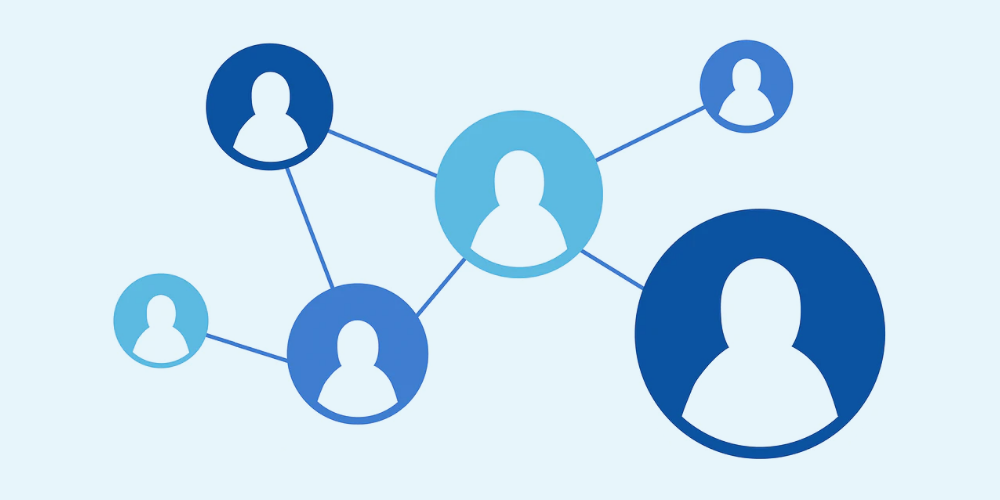Managing user access on your WordPress site is crucial for security, workflow efficiency, and overall site management. Whether you are a small business owner, a WordPress site admin, a developer, or a blogger, understanding WordPress user roles and permissions ensures that your website runs smoothly and securely.
In this ultimate guide, we’ll explore everything about WordPress user roles and permissions, including default roles, plugins to manage roles, adding new roles programmatically, and best practices for maintaining control over your site.
Introduction to WordPress User Roles and Permissions
WordPress is a powerful CMS, offering multiple user roles with varying permissions. Each role determines what a user can and cannot do within your website. Properly managing user roles:
- Enhances site security
- Reduces the risk of accidental changes
- Streamlines your team’s workflow
By default, WordPress comes with five primary roles: Administrator, Editor, Author, Contributor, and Subscriber. Understanding these roles is the first step in mastering access control.
Understanding Default WordPress User Roles and Capabilities

Table of Contents
Here’s a breakdown of the default WordPress user roles:
| Role | Capabilities |
|---|---|
| Administrator | Full control over site settings, themes, plugins, user management, and content. |
| Editor | Manage and publish content, moderate comments, and manage pages/posts. |
| Author | Create and publish own posts. |
| Contributor | Write posts but cannot publish; posts require review. |
| Subscriber | Read content and manage their profile only. |
Administrator
The Administrator role has full access to all site features. This role should be assigned only to trusted individuals, as it includes permissions for:
- Installing/updating plugins and themes
- Editing site settings
- Managing other users
Editor
Editors can manage content across the site, including:
- Creating, editing, and publishing posts
- Managing categories and comments
This role is ideal for content managers or marketing teams.
Author
Authors have permissions to create and publish their posts. They cannot edit or publish other users’ content.
Contributor
Contributors can write content but cannot publish it. Their posts require approval from Editors or Administrators.
Subscriber
Subscribers have minimal permissions, limited to reading content and managing their profile. This role is useful for membership-based sites or newsletters.
How to Add and Manage WordPress User Roles
Adding a New User Role via Dashboard
WordPress allows adding new users and assigning roles directly from the dashboard:
- Go to Users → Add New
- Enter the user’s information (username, email, etc.)
- Select the appropriate role from the dropdown menu
- Click Add New User
This method is straightforward and ideal for non-technical users.
Adding a User Role Programmatically
For developers, adding roles programmatically provides flexibility:
add_role(
'custom_manager',
'Custom Manager',
array(
'read' => true,
'edit_posts' => true,
'delete_posts' => false,
)
);
This code snippet creates a new role called Custom Manager with specific capabilities. Programmatic control is useful for custom workflows and large teams.
Best Plugins for WordPress User Roles and Permissions
WordPress User Role Editor
The WordPress User Role Editor plugin is the most popular tool for managing roles and permissions. Key features:
- Edit existing roles or create new roles
- Assign capabilities to multiple users at once
- Supports custom post types and multisite networks
WordPress User Permissions Plugin
This plugin offers granular control over user permissions:
- Set read/write access per user
- Manage plugin and theme permissions
- Track changes and manage user audits
WordPress User Roles SEO Manager
Aimed at SEO teams, this plugin allows you to:
- Assign SEO-specific permissions
- Limit access to SEO tools
- Ensure only authorized users can make SEO changes
Using these plugins ensures that your WordPress site remains secure and organized while providing the right access to the right people.
WordPress User Roles and Permissions List
Here’s a detailed table showing both default and custom roles with their capabilities:
| Role | Read Posts | Edit Posts | Publish Posts | Edit Others’ Posts | Delete Posts | Manage Plugins |
|---|---|---|---|---|---|---|
| Administrator | ✅ | ✅ | ✅ | ✅ | ✅ | ✅ |
| Editor | ✅ | ✅ | ✅ | ✅ | ✅ | ❌ |
| Author | ✅ | ✅ | ✅ | ❌ | ✅ | ❌ |
| Contributor | ✅ | ✅ | ❌ | ❌ | ❌ | ❌ |
| Subscriber | ✅ | ❌ | ❌ | ❌ | ❌ | ❌ |
| Custom Manager | ✅ | ✅ | ❌ | ❌ | ❌ | ❌ |
Best Practices for Managing User Roles
To maintain a secure WordPress site:
- Apply the principle of least privilege: Assign only necessary permissions
- Perform regular audits: Check user roles and access periodically
- Update plugins and themes: Avoid vulnerabilities from outdated software
- Limit administrator access: Only trusted users should have full control
- Document custom roles: Keep track of custom roles for consistency
FAQs About WordPress User Roles and Permissions
Q1: What is the best plugin for managing WordPress user roles?
A: The WordPress User Role Editor plugin is widely regarded as the most powerful and flexible plugin for managing roles and permissions.
Q2: How do I add a custom user role in WordPress?
A: You can add a custom role either via a plugin like User Role Editor or programmatically using add_role() in your theme’s functions.php file.
Q3: Can user roles affect SEO?
A: Yes, limiting access to SEO tools for non-SEO users helps maintain consistency and prevents accidental changes that could negatively impact rankings.
Q4: How do I remove a user role safely?
A: Use a plugin like User Role Editor or remove_role('role_name') programmatically. Always ensure no users are assigned to that role before removing it.
Q5: Can I assign multiple roles to a single user?
A: Yes, some plugins like WordPress User Role Editor allow assigning multiple roles per user for complex workflows.
Conclusion
Mastering WordPress user roles and permissions is essential for securing your site, streamlining workflow, and controlling access effectively. Whether using built-in features, plugins, or programmatic methods, proper management ensures your WordPress site runs smoothly and securely.
For businesses, developers, and content creators, proactive management of roles and permissions is not just a best practice—it’s a necessity.
For more insights on optimizing your website and SEO strategy, visit The SEO Auditor.