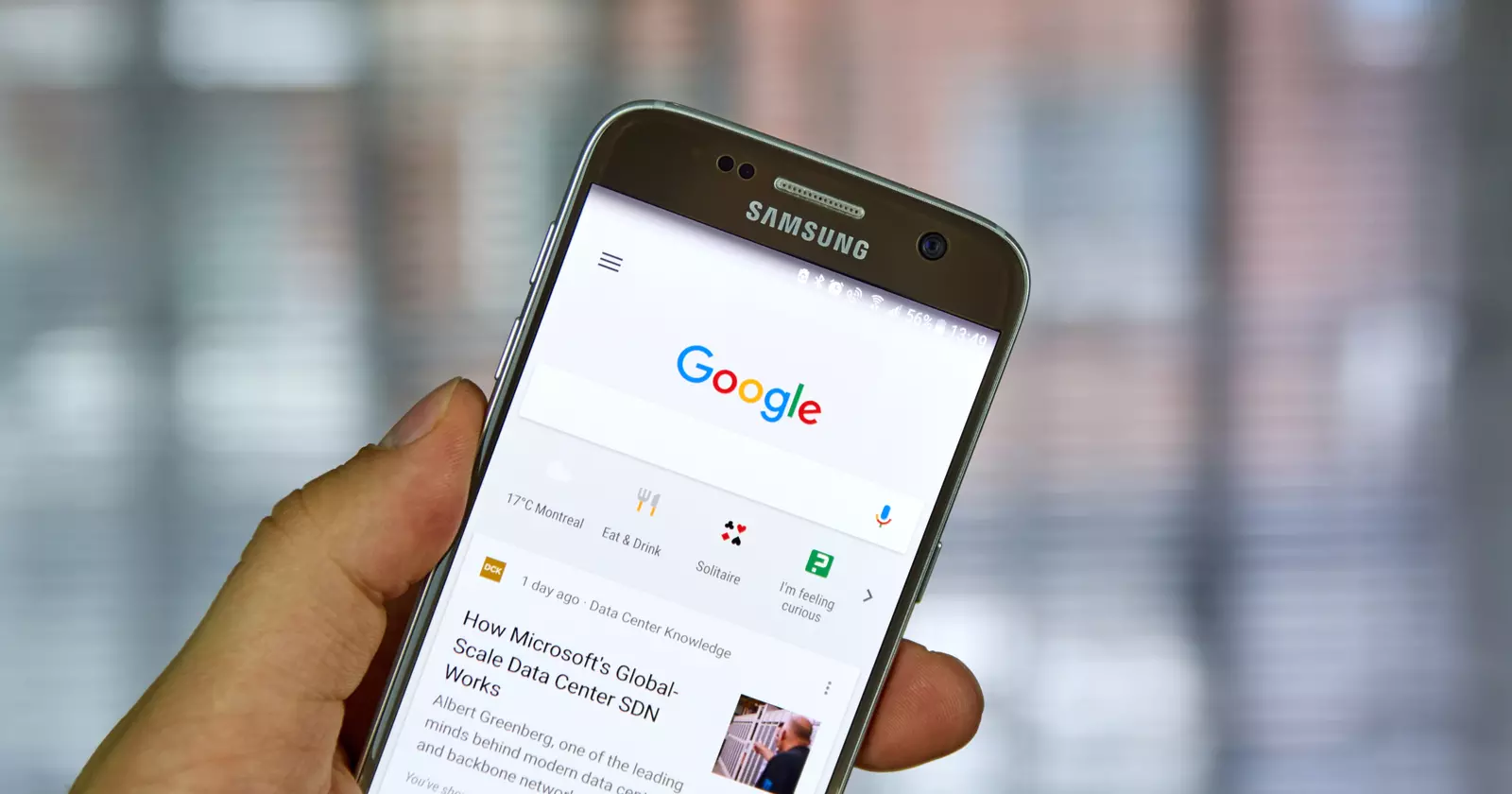If you’ve ever opened your browser and found Bing, Yahoo, or some other search engine taking over instead of Google, you’re not alone. Many users—students, small business owners, and general internet users—prefer Google because it’s fast, reliable, and gives the most relevant results.
The good news is that switching is simple. In this detailed guide, we’ll show you how to make Google your default search engine across popular browsers (Chrome, Edge, Firefox, Safari), operating systems (Windows 10), and devices (Android, iPhone, Mac).
By the end, you’ll know exactly how to set Google as your default search engine and homepage so that every time you open your browser, Google is ready to use.
Why Set Google as Your Default Search Engine?
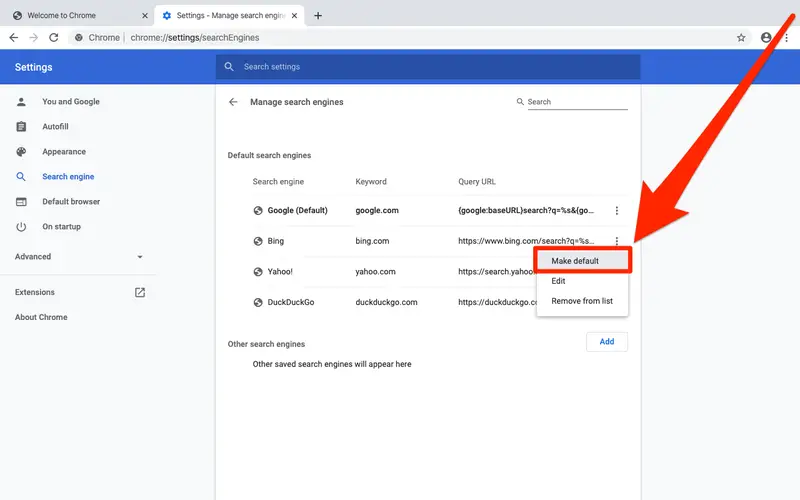
Table of Contents
Before jumping into the step-by-step instructions, let’s look at why you should make Google your main search engine:
- Accuracy & Relevance: Google’s algorithms are highly advanced, delivering results tailored to your needs.
- Speed & Performance: Pages load quickly, and Google rarely misses what you’re searching for.
- For Small Businesses: Being on Google ensures higher visibility through SEO and tools like Google Search Console.
- Familiarity & Ease of Use: Most people are used to Google, making searches seamless.
- Device Integration: Android, Chrome, and many smart devices work best with Google.
👉 Whether you’re a student researching assignments, a business owner tracking SEO, or simply someone tired of Bing, setting Google as your default makes your browsing smoother.
How to Make Google My Default Search Engine on Different Browsers
Make Google Default Search Engine in Chrome
Google Chrome usually has Google set as the default. But if yours has changed:
- Open Google Chrome.
- Click the three dots (top-right corner).
- Select Settings → Search Engine.
- Under “Search engine used in the address bar,” choose Google.
- If Google isn’t listed, click Manage search engines → Add Google.
✅ Done! Now every time you type in the address bar, Chrome will use Google.
Set Google as Default Search Engine in Microsoft Edge
Microsoft Edge defaults to Bing, which frustrates many users. Here’s how to switch:
- Open Edge.
- Click the three dots (top-right) → Settings.
- Go to Privacy, search, and services.
- Scroll down → Address bar and search.
- Choose Google as the default search engine.
Tip: If Google doesn’t appear, you can visit google.com, then check again—it should now show up as an option.
Make Google Default in Mozilla Firefox
- Open Firefox.
- Click the menu button (three lines).
- Go to Settings → Search.
- In “Default Search Engine,” select Google.
Firefox also allows you to add quick search shortcuts, making it easier to jump directly into Google.
Safari (Mac, iPhone, iPad)
If you’re using Apple devices, Safari makes it simple:
- Open Safari.
- On Mac: Click Safari → Preferences → Search.
- On iPhone/iPad: Go to Settings → Safari → Search Engine.
- Select Google.
That’s it—you’ve replaced Yahoo or DuckDuckGo with Google.
How to Make Google My Default Search Engine on Windows & Mobile
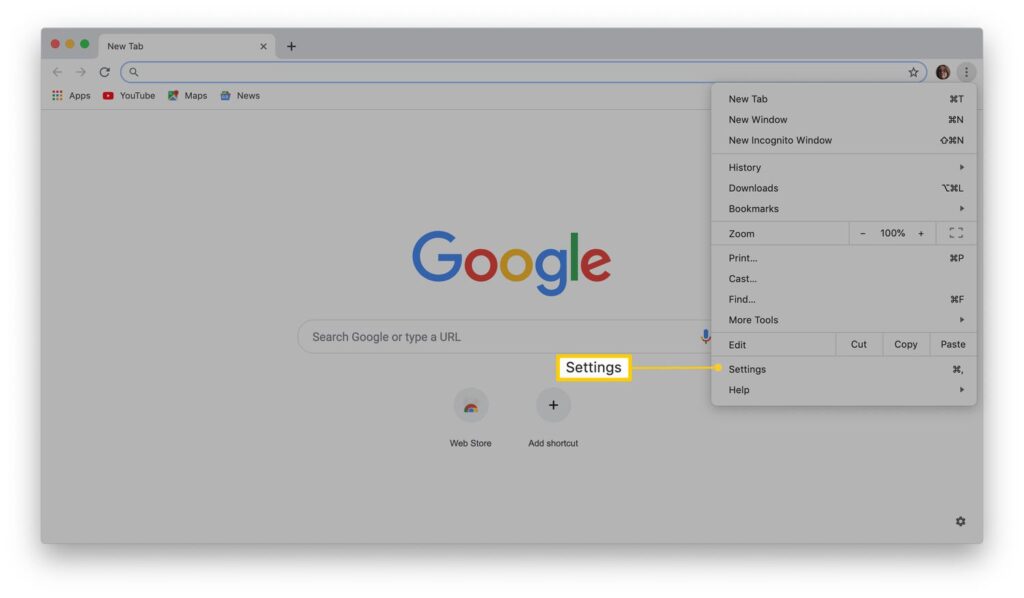
How to Make Google Default Search Engine on Windows 10
Windows often forces Bing through Edge, but here’s how to fix it:
- Open Edge on Windows 10.
- Go to Settings → Privacy, search, and services.
- Scroll → Address bar and search.
- Choose Google.
If you want to go further, you can even change your system-level browser preference:
- Go to Windows Settings → Apps → Default apps.
- Change your default browser to Google Chrome.
- Once Chrome is default, Google becomes your search engine too.
How to Make Google Default Search Engine on Android
Android devices often use Google by default, but some phones (like Samsung) may push Samsung Internet or another search provider.
To check:
- Open Chrome on your Android phone.
- Tap the three dots → Settings → Search Engine.
- Select Google.
For Samsung Internet:
- Open Samsung Internet browser.
- Tap Menu → Settings → Search Engine.
- Pick Google.
👉 What is the default search engine for Android?
Most Android devices use Google by default, but Samsung and some carriers change it. Following the steps above ensures Google stays default.
How to Set Google as My Homepage
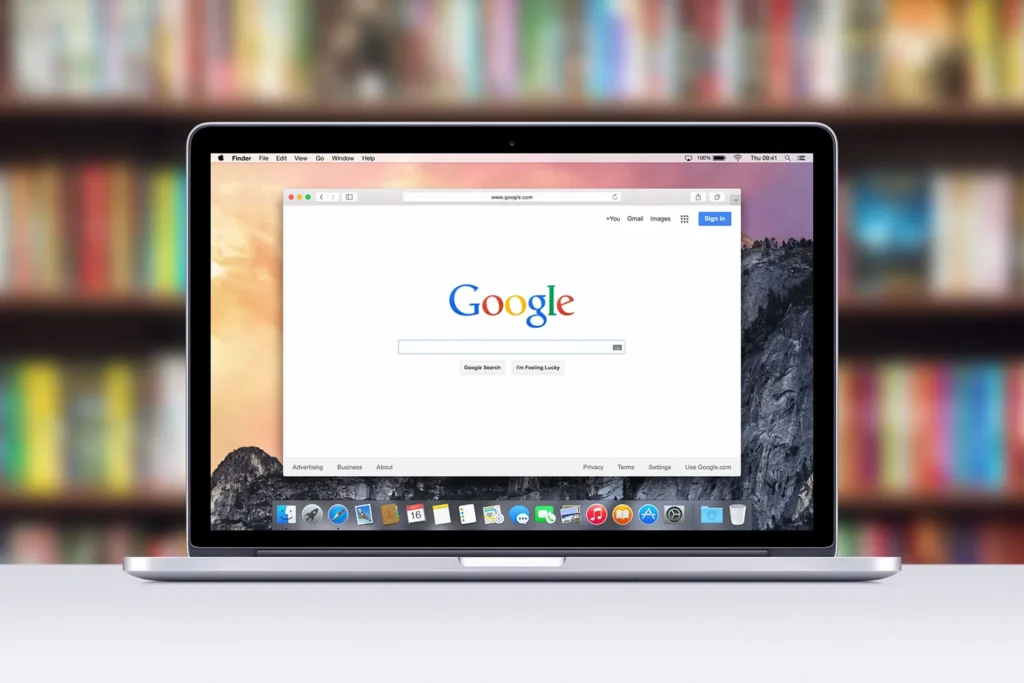
If you want Google to open every time you launch your browser:
On Chrome:
- Open Settings.
- Under On startup, select Open a specific page.
- Add https://www.google.com.
On Edge:
- Open Settings → Start, home, and new tabs.
- Choose Open these pages → Add Google.com.
On Firefox:
- Go to Settings → Home.
- Set Homepage and new windows → enter Google.com.
Common Issues and Fixes
- Why won’t my search engine stay on Google?
→ Malware or browser hijackers may reset it. Run a scan and remove extensions you don’t recognize. - Edge keeps switching back to Bing.
→ Update Windows and reapply the settings. Also check if group policies are enforcing Bing. - Homepage keeps changing.
→ Make sure to reset browser settings and remove suspicious add-ons.
FAQs About how to make google my default search engine
1. How do I make Google my main search engine?
Go to your browser settings, find the “Search Engine” option, and select Google.
2. How do I make Google my default browser instead of Bing?
Browsers don’t change—search engines do. To stop Bing, open settings in Chrome, Edge, or Firefox and choose Google.
3. How do I set Google as my homepage?
Go into browser startup settings and type https://www.google.com as your homepage.
4. Why does my computer keep switching back to Bing?
It may be caused by malware, Windows policies, or extensions. Reset your browser and run a security scan.
5. What is the default search engine for Android?
Most Android devices default to Google, but some (Samsung, Huawei) may change it. You can manually switch back to Google in settings.
Bonus Tip for Small Business Owners
If you’re a business owner, simply using Google isn’t enough—you should also make sure your business is visible on it. That’s where Google Search Console and proper SEO strategies come in.
With Google as your default search engine, you can:
- Track keywords and rankings.
- Identify website issues.
- Monitor backlinks and traffic.
- Ensure your site appears in Google search results, not buried behind competitors.
👉 For expert help with SEO, audits, and Google ranking, visit The SEO Auditor.
Final Thoughts
Switching to Google as your default search engine only takes a few clicks. Whether you’re on Windows, Mac, Android, iPhone, Chrome, Edge, or Firefox, the process is simple—and it ensures faster, more accurate search results.
Don’t settle for Bing or Yahoo when you can enjoy the power of Google.
🚀 Want your website to rank higher on Google? Contact The SEO Auditor today and get a professional SEO audit tailored to your business needs.