In today’s digital world, videos are everywhere—from social media posts to business presentations. But have you ever wondered where a video originated, who created it, or if it has been used elsewhere? That’s where reverse video search comes in. Whether you’re a small business owner, content creator, or casual internet user, reverse video searching helps you verify authenticity, find original sources, and ensure proper usage.
In this guide, we’ll explore 7 powerful tricks to reverse video search effectively and efficiently, including tools like Google, Bing, TinEye, and mobile solutions.
What is Reverse Video Search?
Reverse video search is a technique used to find the source of a video or similar content online. Unlike a standard search, which uses text or keywords, reverse search uses the video file itself—or even a single frame—to locate matches across the web.
Benefits of Reverse Video Search
- Content verification: Ensure the video is authentic before sharing.
- Copyright protection: Avoid using copyrighted content without permission.
- Source discovery: Find the original creator or website hosting the video.
- Market research: Track competitors’ video content and trends.
Reverse video search is closely related to reverse image search, where you search using an image instead of text. The main difference is that video search often involves extracting frames or using specialized search engines to locate video content.
Why You Might Need to Reverse Search a Video
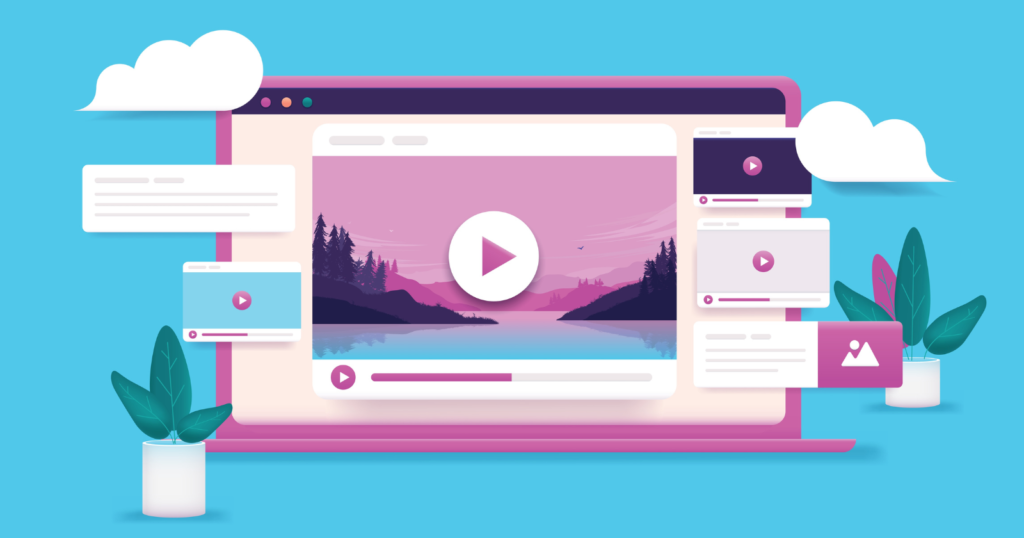
Table of Contents
Reverse video searching is not just a curiosity—it has practical applications:
- Detect copyright issues: Avoid legal complications by confirming ownership.
- Verify video authenticity: Identify fake, edited, or deepfake videos.
- Track original sources: Perfect for content creators sourcing reliable material.
- Monitor competitor content: Understand industry trends by examining video distribution.
With these benefits in mind, let’s dive into the 7 most effective tricks to reverse video search online.
7 Powerful Tricks to Reverse Video Search
1. Google Reverse Video Search
Google is the most popular search engine in the world, and while it doesn’t offer a direct “video upload” search, you can still use it effectively:
Steps to Reverse Video Search on Google
- Extract a frame: Play the video and take a screenshot of a key scene.
- Go to Google Images: Visit images.google.com.
- Upload the screenshot: Click the camera icon and select “Upload an image.”
- Analyze results: Google will show visually similar images and pages where the video may appear.
Tips for best results:
- Use high-quality frames with clear visuals.
- Capture distinctive elements (logos, text, or people).
- Combine frame search with descriptive keywords.
2. Bing Reverse Video Search
Bing provides an alternative reverse search method that can sometimes yield different results from Google.
Steps to Reverse Video Search on Bing
- Go to Bing Visual Search.
- Upload your video screenshot or drag-and-drop the file.
- Bing will display similar images, videos, and pages.
Advantages:
- Bing often indexes different websites than Google.
- Useful for cross-checking results.
3. TinEye Video Search
TinEye is a specialized reverse image search engine that can work for video frames. Although it focuses on images, it’s useful when extracting frames from videos.
How to Use TinEye for Videos
- Extract a frame from the video.
- Visit tineye.com.
- Upload the image or paste the URL.
- Review where the image appears online.
Pros:
- Offers exact matches and partial matches.
- Supports advanced filters like date range.
Cons:
- Not designed specifically for full video files.
4. Dodo Reverse Video Search
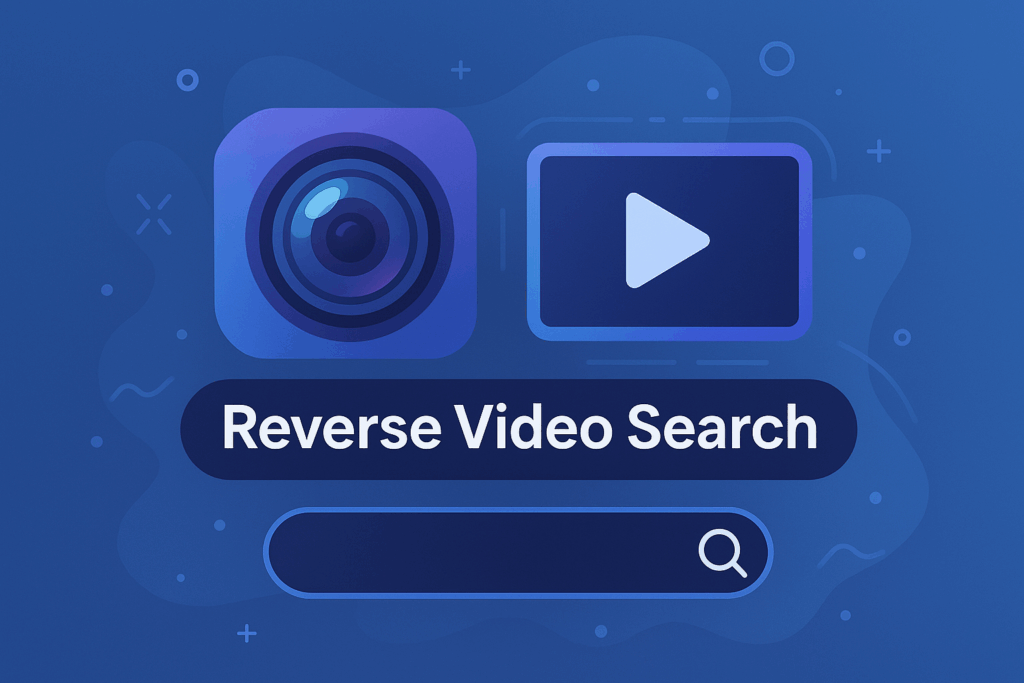
Dodo is a newer tool designed for reverse video search specifically. It allows users to upload a video directly to find similar content.
How Dodo Works
- Upload the video file or paste a video URL.
- Dodo scans its database for identical or similar videos.
- Displays results with links to hosting platforms.
Limitations:
- Database is smaller than Google or Bing.
- Best for popular or widely shared videos.
5. Reverse Search on Mobile Devices
Mobile users often want to reverse search videos directly from their smartphones. Both iPhone and Android devices support this, often using screenshots or apps.
iPhone
- Take a screenshot of the video frame.
- Open Safari and navigate to Google Images.
- Upload the screenshot and analyze results.
Android
- Take a screenshot or extract a frame using built-in tools.
- Use Google Lens app for reverse search.
- Tap the Lens icon and select “Search with image.”
App Recommendations:
- Google Lens (iOS & Android)
- Veracity (iOS)
- Reverse Image Search by SmallSEOTools (Android)
6. Reverse Search Using Screenshots or Frames
Even without dedicated video tools, you can extract frames and search them like images. This method is simple but highly effective.
How to Extract Frames
- Use video players like VLC, QuickTime, or Windows Media Player.
- Pause the video at a clear moment and take a screenshot.
- Save the image and upload to Google Images, Bing, or TinEye.
Best Practices:
- Capture multiple frames for higher accuracy.
- Focus on distinctive visuals for better matches.
- Use high-resolution screenshots whenever possible.
7. Online Reverse Video Search Engines (Free Options)
There are several free online tools designed for reverse video searching:
| Tool | Features | Pros | Cons |
|---|---|---|---|
| RevEye | Browser extension for Chrome/Firefox | Quick access, supports multiple search engines | Limited to frames/images |
| InVID | Detects fake videos and verifies authenticity | Advanced verification tools | Slightly complex interface |
| Berify | Searches for video and image content online | Tracks multiple platforms | Free version limited |
These tools allow users to search using video frames, video URLs, or screenshots, making it easier to find sources and verify content.
Tips for Getting Accurate Results
- Use high-quality frames: Clear visuals improve search accuracy.
- Capture multiple frames: Increases the chance of finding the original video.
- Combine with keywords: Add descriptive keywords to refine results.
- Use multiple search engines: Cross-check results on Google, Bing, and TinEye.
- Avoid common mistakes:
- Don’t rely solely on a single frame.
- Avoid blurry or distorted images.
FAQ: People Also Ask About how to reverse video search
Q1: How to reverse search for a video?
A1: Extract a clear frame from the video and upload it to Google Images, Bing, TinEye, or a dedicated reverse video search engine like Dodo. Analyze the results to find the source or similar videos.
Q2: Can I reverse video search on mobile?
A2: Yes! Use screenshots of the video on Google Images, Google Lens, or dedicated mobile apps. Both iOS and Android devices support reverse video searching effectively.
Q3: Can you reverse video search on iPhone?
A3: Absolutely. Take a screenshot of the video frame, open Safari, go to Google Images, upload the screenshot, and check the results. Google Lens is another powerful option.
Q4: Is there a free reverse video search engine?
A4: Yes! Tools like TinEye, Berify, and RevEye offer free reverse search options using frames or video URLs. While some limitations exist, these are highly useful for casual users and content creators.
Conclusion
Reverse video searching is a must-know skill in the modern digital landscape. By using these 7 powerful tricks, you can verify content, find original sources, and protect yourself from copyright issues.
Remember:
- Use high-quality frames for better accuracy.
- Combine multiple search engines and tools for comprehensive results.
- Always verify the source before sharing videos.
For more advanced SEO tips, digital marketing strategies, and AI-powered SEO tools, visit The SEO Auditor and start optimizing your online presence today!

